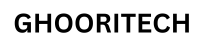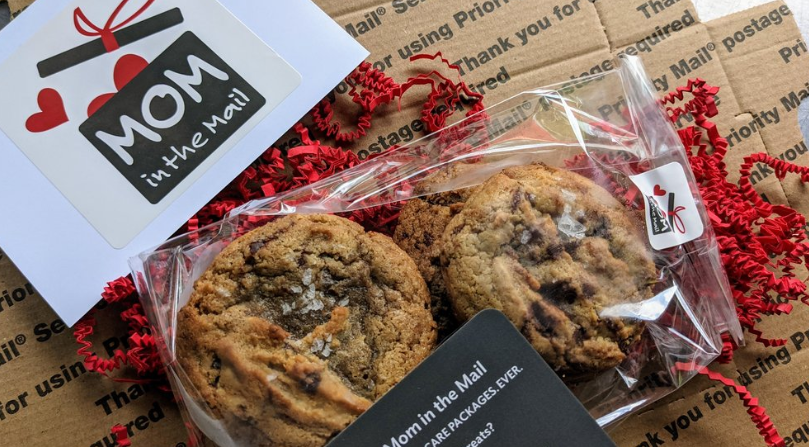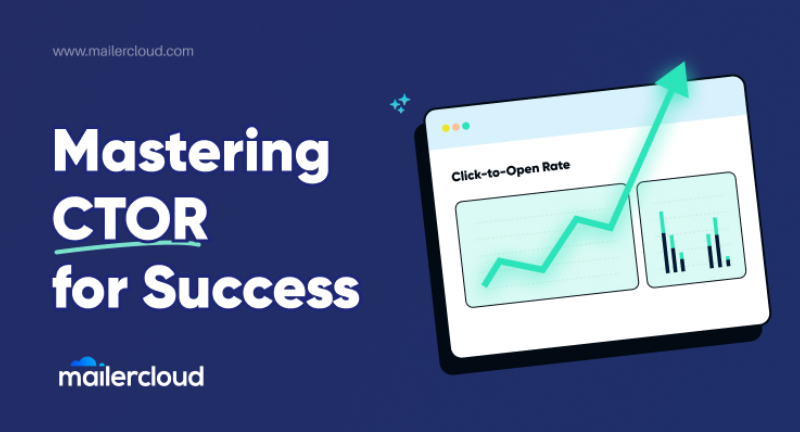To design stunning email templates in Mailchimp, select a pre-designed template, then customize it using the drag-and-drop editor. Incorporate brand elements, engaging visuals, and compelling content.
Creating visually appealing and effective email templates is crucial for successful email marketing campaigns. Mailchimp offers user-friendly tools that allow even beginners to design professional-looking emails. Start by choosing a pre-designed template that suits your brand’s style. Customize it by dragging and dropping elements, such as images, text blocks, and buttons.
Ensure your email is mobile-friendly and includes your brand’s colors, fonts, and logo. Craft engaging content that resonates with your audience, encouraging them to take action. With these steps, you can create email templates that capture attention and drive results.
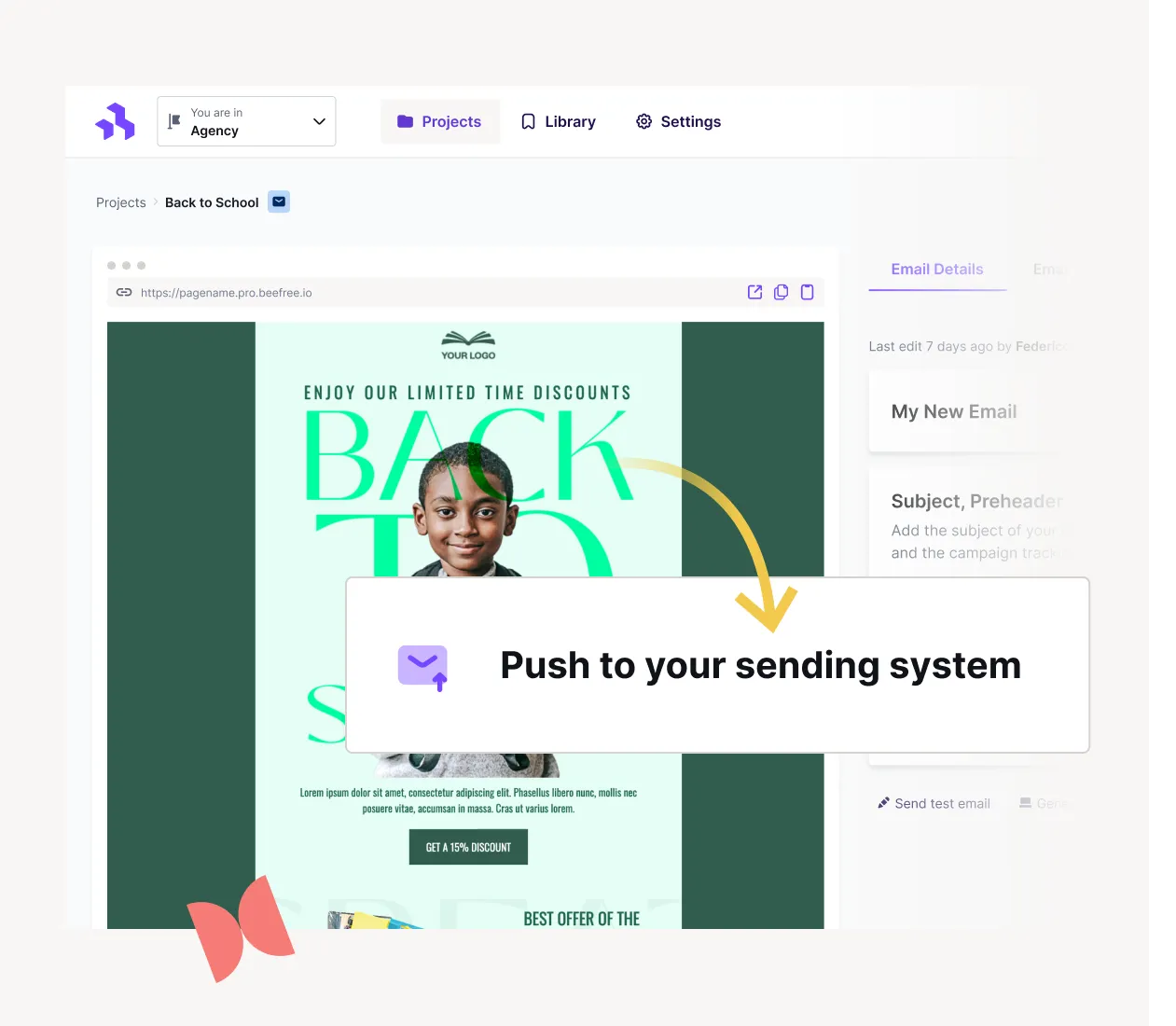
Credit: beefree.io
Introduction To Mailchimp
Mailchimp is a popular email marketing tool. It helps you create and send emails. Many businesses use it. They use it to reach their customers. Mailchimp is user-friendly. Even beginners can use it easily. It has many features that make email marketing simple.
Mailchimp offers many benefits. It is easy to use. The interface is intuitive. You can create beautiful emails. No coding skills are needed. It also offers automation. This saves time. You can schedule emails. Send them at the right time. It also provides analytics. Track your email performance. Understand what works best.
Key Features
| Feature | Description |
|---|---|
| Templates | Mailchimp offers many templates. You can customize them. |
| Automation | Set up automated emails. Reach your audience at the right time. |
| Analytics | Track your email performance. Understand your audience better. |
| Integration | Mailchimp integrates with many apps. This enhances its functionality. |

Credit: www.youtube.com
Setting Up Your Account
Visit the Mailchimp website and click on the “Sign Up Free” button. Enter your email address, username, and password. Confirm your email address by clicking the link sent to your inbox.
Log in to your Mailchimp account. The dashboard is the first screen you see. It shows campaigns, audiences, and reports. You can start a new campaign by clicking the “Create Campaign” button.
Choosing The Right Template
Mailchimp offers various template categories. Each category suits different needs. Some templates focus on newsletters. Others are perfect for promotions. Choose a template that matches your goal. This makes your email effective. Categories include simple, themed, and custom. Simple templates are clean. Themed templates have specific designs. Custom templates allow more control. Selecting the right category is crucial.
Template Categories
Simple templates are best for clear messages. Themed templates are great for holidays or events. Custom templates offer flexibility. Choose based on your audience. Simple designs work for professional emails. Themed designs attract attention. Custom designs fit unique needs. Understanding these categories helps in making the right choice.
Customizing Pre-made Templates
Pre-made templates save time. They are easy to customize. Add your logo for branding. Change colors to match your theme. Edit text to fit your message. Insert images to make it engaging. Use buttons for calls to action. Rearrange sections as needed. This makes the email yours. Customization helps in standing out.
Design Principles
Choosing the right color scheme is important. Colors can evoke emotions and set the tone. Use a color palette that aligns with your brand. Avoid using too many colors. Stick to two or three main colors. Make sure the text color contrasts with the background. This makes it easier to read. Use white space effectively. It helps to avoid a cluttered look.
Fonts should be easy to read. Use sans-serif fonts for digital content. Limit the number of fonts to two. One for headings and one for body text. Font size is also key. Keep the main text size between 14-16 pixels. Headings should be larger to stand out. Use bold text to highlight important points. Avoid using too much bold or italic text.
Adding Content
Images make your email more engaging. Use high-quality images to catch attention. Drag and drop images into your template. Resize them to fit your layout. Add alt text for accessibility. Link images to your website or a special offer. Keep the image file size small for quick loading. Check how images look on mobile devices.
Write a strong headline. Use short sentences to keep readers’ attention. Highlight key points in bold. Use bullet points for easy reading. Encourage readers to take action. Include a clear call-to-action (CTA). Personalize your copy with the reader’s name. Proofread to avoid spelling mistakes. Keep the message simple and focused.
Using Advanced Features
Master advanced features in Mailchimp to design stunning email templates. Customize layouts, add interactive elements, and engage your audience effortlessly.
A/b Testing
A/B testing helps you find the best email design. Create two versions of an email. Send each version to a small group. Measure which one performs better. Use the winning version for the rest of your audience. This increases engagement and effectiveness. Always test one element at a time. This could be the subject line, image, or button. Track the results and make data-driven decisions.
Automation Workflows
Automation workflows save time and improve consistency. Set up a welcome email for new subscribers. Send a series of emails based on user actions. This can include abandoned cart reminders or birthday wishes. Automation helps maintain regular contact with your audience. Customize workflows to match your brand’s voice. Keep your audience engaged without manual effort.
Testing And Previewing
Always check how your email looks on different devices. Use Mailchimp’s preview tool. This helps see your template on both desktop and mobile. Ensure text is readable on small screens. Images should scale properly. Buttons must be easy to click. This guarantees a consistent experience for all users.
Send test emails to yourself. This helps see how it looks in an actual inbox. Check for any errors or formatting issues. Ask friends or colleagues to review the email too. They might catch mistakes you missed. Make sure links work and go to the right places. This step ensures your email is perfect before sending it to your audience.
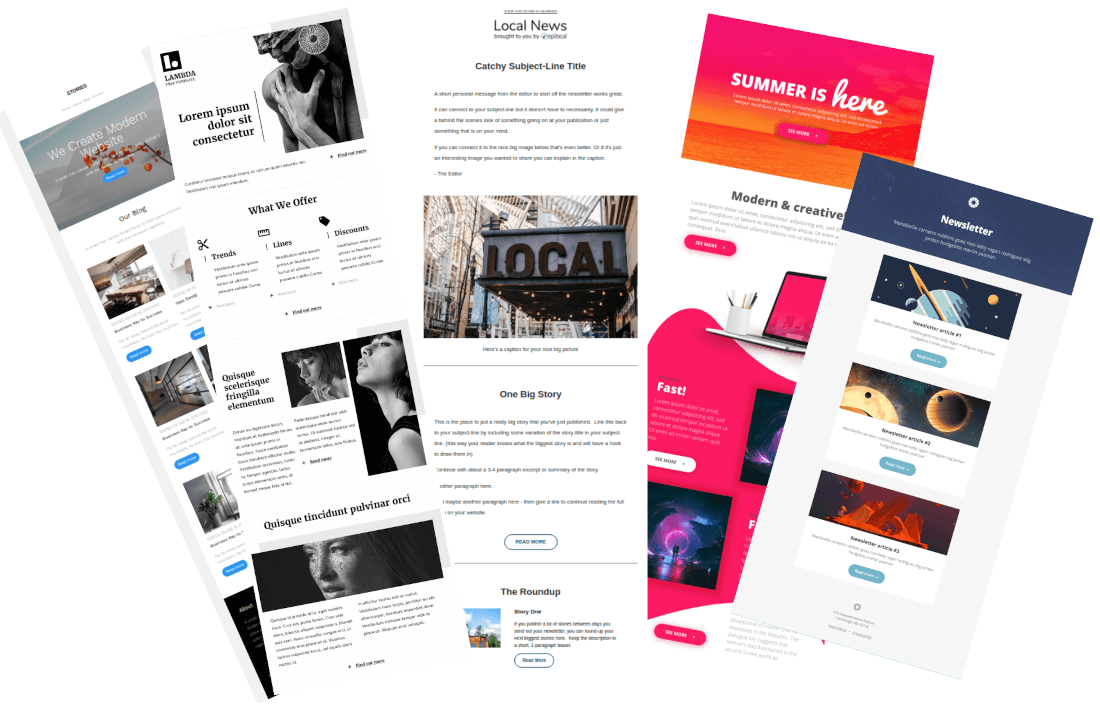
Credit: blog.epilocal.com
Analyzing Your Campaign
Track metrics to see how well your emails perform. Look at open rates, click rates, and conversion rates. These numbers tell you if people like your emails. Open rates show how many people open your email. Click rates tell you how many people click links in your email. Conversion rates show how many people take action after reading your email. Use this data to make your next email better.
Use the data from your metrics to improve. Change the subject line if the open rate is low. Add more interesting content if the click rate is low. Make your call to action clearer if the conversion rate is low. Always test different versions of your emails. This way, you can see what works best. Keep track of what changes make your emails perform better.
Common Mistakes To Avoid
Avoid cluttered designs and overwhelming text in Mailchimp email templates. Ensure mobile responsiveness and test thoroughly before sending.
Overloading With Information
Too much information can confuse readers. Aim for clear and concise content. Focus on key points. Use bullet points for easy reading. Highlight important details with bold text. Short paragraphs keep readers engaged. Avoid long, dense blocks of text.
Ignoring Mobile Optimization
Many people read emails on their phones. Ensure your template looks good on all devices. Use responsive design techniques. Test emails on multiple devices. Large fonts and buttons help mobile users. Keep images small to reduce loading times. Simple layouts work best on mobile screens.
Frequently Asked Questions
How Do I Create An Email Template In Mailchimp?
To create an email template in Mailchimp, start by logging in. Navigate to the “Templates” tab and click “Create Template”. Choose a layout or theme, then customize it by adding your content, images, and branding. Save your template for future use.
What Are Mailchimp Email Design Tips?
Use a clean, simple layout. Ensure your branding is consistent. Use high-quality images and include clear calls to action. Optimize for mobile devices, and always test your emails before sending. Make sure your content is engaging and relevant to your audience.
How To Add Images To Mailchimp Template?
To add images, click on the “Image” block in the template editor. Upload or drag and drop your image. Adjust the size and alignment as needed. Add alt text for better accessibility and SEO. Save your changes before exiting.
Can I Use Custom Fonts In Mailchimp Templates?
Yes, you can use custom fonts in Mailchimp. However, ensure the font is web-safe or provide a fallback option. To add a custom font, use the “Code Your Own” template option and include the necessary CSS in your template’s code.
Conclusion
Creating stunning email templates in Mailchimp is straightforward with the right approach. Use these tips to enhance your email marketing. Experiment with designs, personalize content, and monitor performance. Effective email templates can boost engagement and conversions. Start designing today and watch your email campaigns thrive.